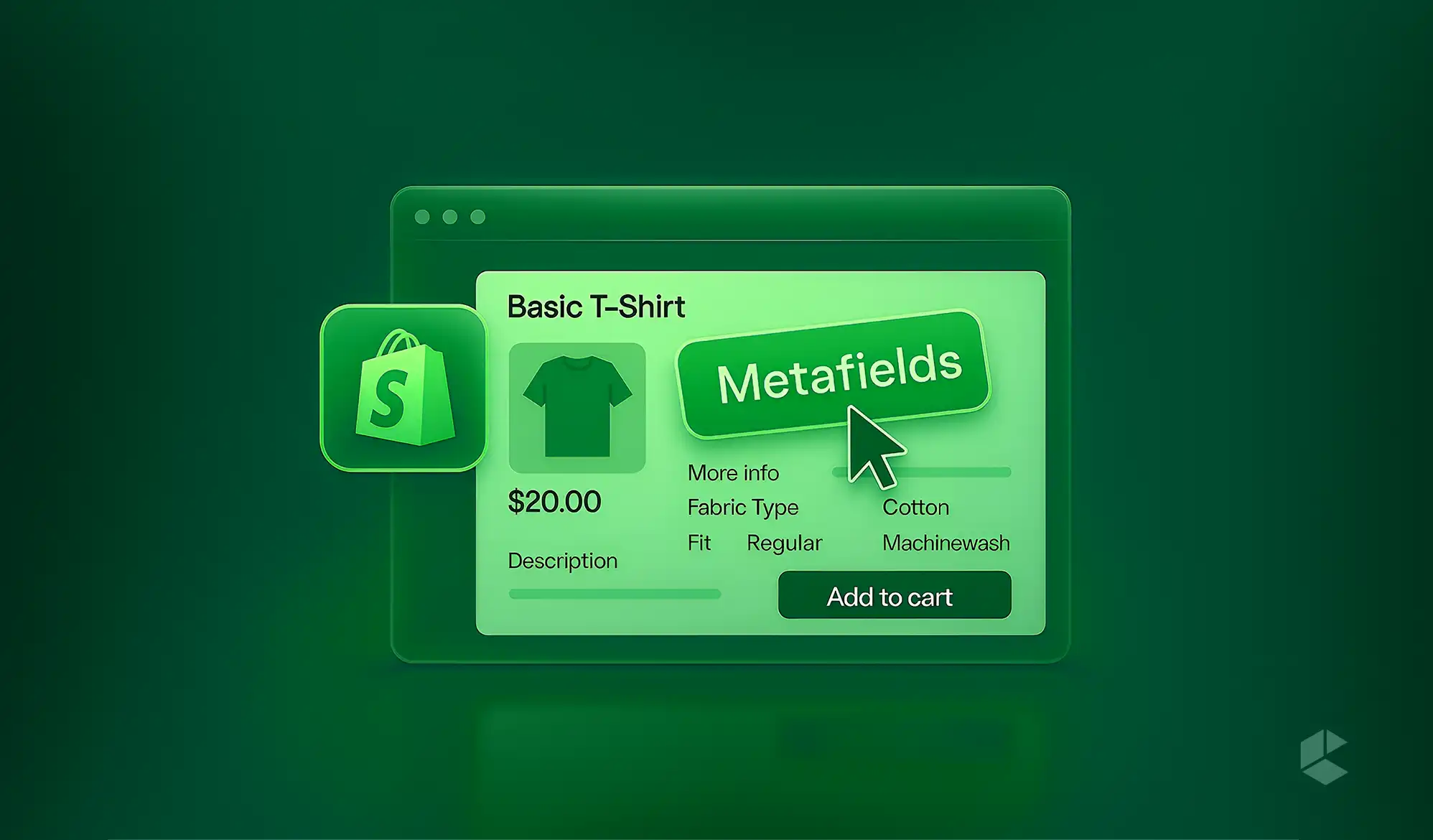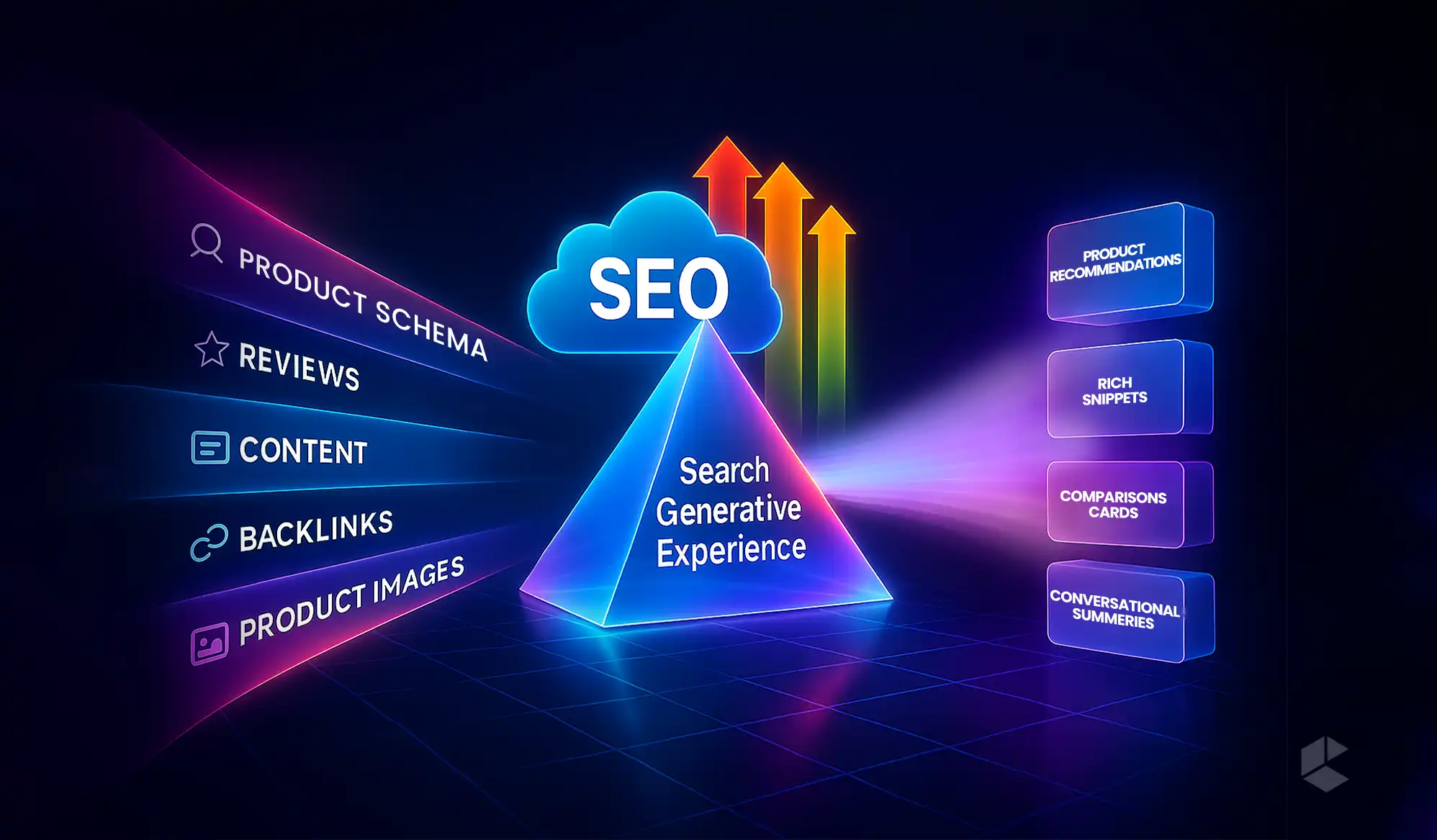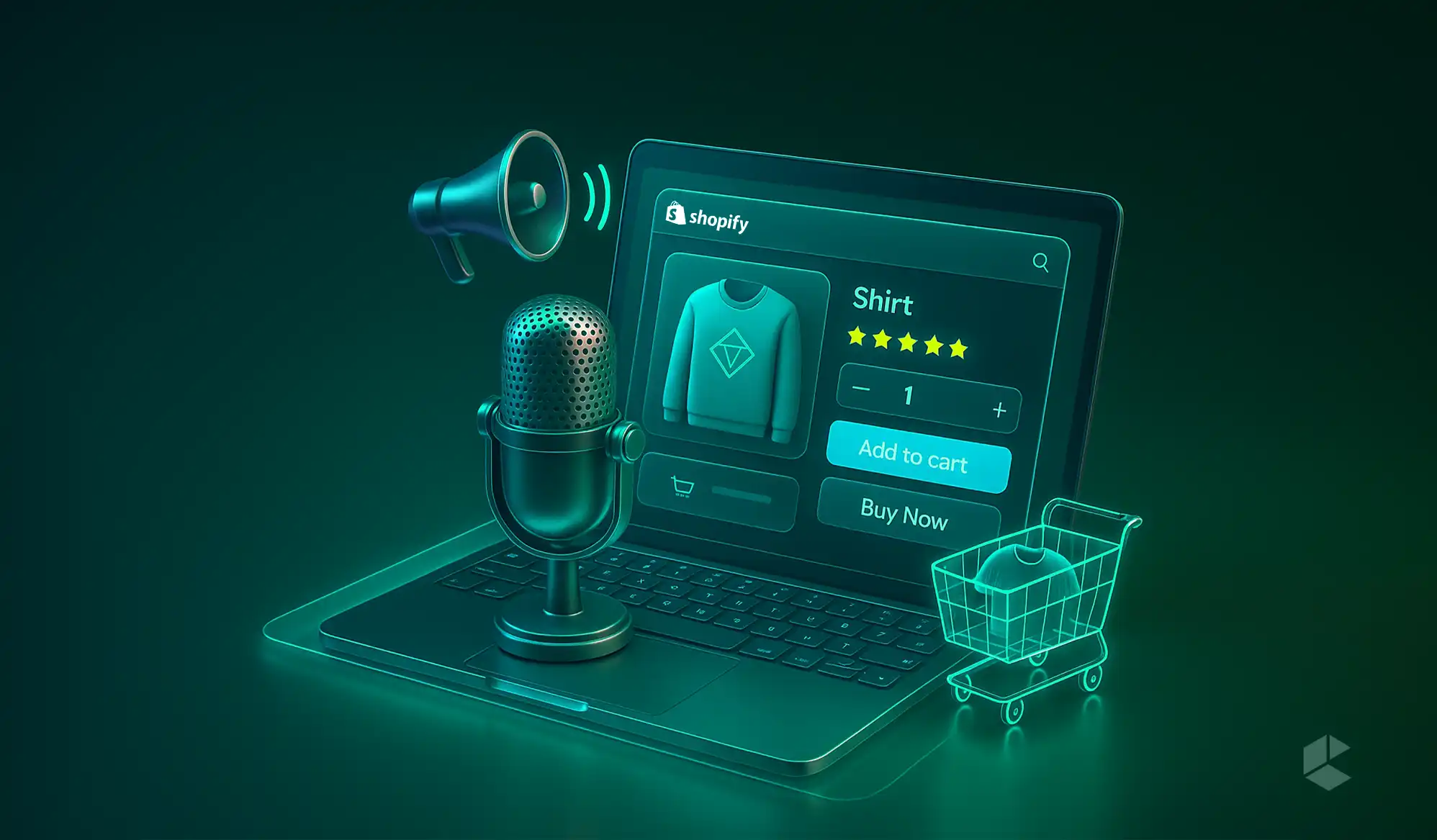- Shopify Metafields enable flexible, customized product pages from default fields for more engaging experiences.
- Establish clear namespaces, keys, data types to future-proof structure and prevent metafield chaos.
- Dynamic blocks and Liquid conditionally display metafields, keeping the layouts clean and conversion-oriented.
- Metafields improve SEO with more descriptive schema, localized content, and organized data search engines adore.
When crafting rich, context-driven, and extremely customized product pages for Shopify, merchants usually find themselves wishing for even greater flexibility than the default fields can provide. Step in Shopify Metafields, the magic sauce for developing product pages that extend beyond cookie-cutter templates and automatically change to match your content requirements.
No matter whether you need to display certain technical specifications, product disclaimers, one-of-a-kind imagery, or targeted promotions for a product, the use of metafields opens the door to such creativity.
Here, we’re going in-depth on how metafields operate, why you need them, and most importantly, how to utilize them to fuel your product pages with dynamic, custom information.
Before we begin, you should remember that while this guide focuses on product pages, Shopify metafields also work across collections, variants, orders, and even customers, letting you customize everything from delivery messaging to loyalty program data.
What Are Shopify Metafields and Why Should You Care?
Shopify metafields are essentially custom fields that can be used to store extra details about products, collections, customers, orders, and so on. While Shopify’s native fields, such as “Title”, “Description”, and “Price”, can do for simple usage, Shopify metafields provide you the flexibility to extend that schema as per your particular business needs.
For example, a skincare company may need to include ingredients, usage information, and allergy alerts for each product listing. A fashion retailer may need to include tips about how to handle the fabrics, model sizes, or designer notes. Metafields enter the picture here, they are bespoke containers of information you can fill and utilize dynamically throughout your store.
Here’s why it’s important:
- Personalized Content: You can customize product information to fit the uniqueness of each SKU.
- Enhanced UX: Shoppers receive relevant information exactly where and when they need it.
- Scalability: Use structured content across products without the need for repetitive labor.
- Clean Design: Maintains your product template clean by only displaying relevant information when it is present.
Simply put, metafields allow you to transition from “one-size-fits-all” to “made-to-measure” content.
How Shopify Metafields Work (The Non-Boring Explanation)
At their most basic, metafields are comprised of three essential elements:
- Namespace – Consider this as a folder or a category.
- Key – The name given to your custom field.
- Value – The actual material (text, URL, picture, boolean, file, date, number, etc.).
For example:
- custom.instructions = “Cold water wash.”
- custom.ingredients = “Aloe Vera, Vitamin E, Tea Tree Oil”
Previously, you would need to utilize third-party applications or APIs to control metafields. With Shopify’s latest updates, however, you can now define and edit metafields directly from the admin panel and even call them directly from Online Store 2.0 themes using the theme editor or Liquid.
Different Types of Metafields You Can Use
Once you’ve got the hang of namespaces, keys, and values, the next step is choosing the right type of metafield for your content. Shopify gives you quite the toolbox:
- Single-line text: Great for short, plain info like “Country of Origin.”
- Multi-line text: Ideal for longer details like care instructions or usage notes.
- Rich text: Add formatting, lists, and more for editorial-style content.
- Boolean (true/false): Perfect for toggles like “Show Size Chart” or “New Arrival.”
- Integer / Decimal: Useful for dimensions, weight, or numeric specs.
- File reference: Upload PDFs, user manuals, or product certificates.
- Image / Media: Add lifestyle photos, icon packs, or video thumbnails.
- List types: Display multiple values (e.g., ingredients, components).
Choosing the right type not only makes your admin interface cleaner but also keeps validation errors at bay and gives you more flexibility in how you present content.
Setting Up Metafields in Shopify Admin
Suppose you want to show a “Material Care” section for certain products but not for others. Here is how you can do it using Shopify’s built-in interface:
Step 1: Define Your Metafield
- Navigate to Settings > Custom Data > Products
- Click “Add definition”
- Name it something like “Care Information for Material”
- Choose the appropriate content type (e.g., multi-line text, file, or URL)
- (Optional) Enable validations or assign a specific namespace/key
Step 2: Add Metafield Content to Products
- Go to any product in your Shopify admin
- Scroll down to the Metafields section (usually at the bottom)
- Paste or upload your content based on the metafield you created
This ties the information directly to individual products without cluttering your main fields like descriptions or tags.
Step 3: Show It on the Product Page
Displaying Metafields Via Theme Editor
If your theme supports dynamic content, such as Dawn, Stiletto by Fluorescent, or Sleek by Foxecom, you can do the following:
- Open the theme editor
- Go to a product page
- Add a new block (e.g., text, collapsible tab, etc.)
- Click the dynamic source icon
- Select the metafield you defined earlier
Voilà, your custom section now appears only on products where it’s been filled out!
No coding. No JSON tweaking. No extra hassle.
Displaying Metafields with Liquid
For those of you who prefer full control or want to go beyond what the theme editor offers, Shopify’s Liquid language lets you pull in metafield data manually.
Here’s a quick example:
{% if product.metafields.custom.care_instructions %}
<div class="care-info">
<h4>Care Instructions:</h4>
<p>{{ product.metafields.custom.care_instructions }}</p>
</div>
{% endif %}It’s not mandatory if you’re sticking with Online Store 2.0 and dynamic blocks, but for developers or advanced setups, Liquid gives you the reins.
Use Cases: When Dynamic Metafields Truly Stand Out
The real power of metafields lies in how creatively you can use them. Here are some high-impact use cases drawn from top references:
1. Collapsible Tabs for Detailed Info (Sleek Theme by Foxecom)
Instead of cramming everything into a single description field, break content into smart, structured tabs like:
- Ingredients
- How to Use
- Shipping & Returns
- FAQs
With metafields and the Sleek theme, only the relevant tabs are shown. If a product doesn’t have shipping restrictions, the “Shipping & Returns” tab won’t appear, keeping your interface clean and contextual.
2. Dynamic Icons & Badges (Fluorescent Themes)
Metafields can help display:
- Icons for benefits like “Vegan” or “Waterproof”
- Banners for promotions like “Limited Edition” or “Back in Stock”
- Feature tags such as “Editor’s Pick” or “Customer Favorite”
Using SVG or image metafields, these elements appear per product, making merchandising stronger and selling points stand out, especially in grids or above-the-fold areas.
3. Translated or Localized Fields (Accentuate Custom Fields)
Selling across different regions? Accentuate lets you create metafields with multilingual support and control how the content appears based on locale or customer segments.
This is a game-changer for international businesses needing tailored messages across geographies.
4. Custom Product Highlights or Certifications
Got a product that’s certified sustainable? Or one made using cruelty-free practices?
Metafields allow you to structure and display these certifications exactly where they matter, right beside the “Add to Cart” button.
Real-World Metafield Keys
Here are some real metafields used by brands to make their product pages feel smarter, leaner, and meaner:
- specs.material: Display the material a product is made of
- docs.user_manual: File reference to downloadable PDFs
- media.demo_video_url: Embed a video tutorial right above the fold
- flags.is_new_arrival: Boolean metafield to trigger a “New Arrival” badge
- legal.region_warning: Region-specific disclaimers or alerts
The key is consistency — use a clear namespace like custom, and avoid cryptic keys like tabx_data3.
Best Practices for Structuring Shopify Metafields
Let’s dive deep here. Building out your metafields isn’t just about keeping things neat; it’s about laying down a foundation that can scale with your product catalog, your team’s workflow, and the evolving complexity of your storefront. Without a future-proof setup, you’ll likely be stuck unraveling a chaotic tangle of metafields six months from now.
Here’s a closer look at how to structure metafields intelligently:
1. Use Clear Namespaces and Keys (Avoid Creative Chaos)
While creativity is great for your branding or marketing copy, when it comes to metafields, boring is better. Think like a developer, use names that are predictable, clean, and easy to scale.
So instead of things like:
faqBox1, producttabAB, ExtraInfoBlockThree,
Go with:
custom.faq_1_question, custom.faq_1_answer, custom.tab_1_title, custom.tab_1_content
Using a consistent custom namespace also helps you avoid interfering with Shopify’s built-in ones like global, theme, or product. It keeps everything tidy, reduces conflicts, and makes migrations or data exports/imports much easier down the line.
2. Organize Fields by Functional Role, Not Page Position
Too many store owners structure metafields around where the content appears visually. For instance:
- product.top_left_text
- product.bottom_banner_label
This breaks down fast when your layout changes. Suddenly, those names don’t make sense anymore. Instead, define metafields based on what the data represents:
- custom.ingredient_list
- custom.usage_instructions
- custom.product_certifications
This keeps your data layout flexible and separate from the frontend design, just like a modular content system should be.
Also, group all related metafields together for clarity.
If you’re building out a set of product tabs like FAQs or specifications, bundle them logically under shared namespaces. This makes it easier for your content team to manage and for your developers to hook in cleanly.
3. Pick Data Types Wisely
Shopify metafields support various data formats: text, numbers, boolean, date/time, file references, URLs, JSON, and more. Choosing the right type upfront helps you:
- Validate entries easily
- Control visibility and behavior on the frontend
- Enable richer formatting (especially with references or HTML)
Examples:
- Use boolean (true/false) for things like Display Washcare Instructions
- Use file references for videos, PDFs, or image attachments
- Use a URL for linking external resources like manuals
- Use multi-line text for longer content like FAQs, notes, or descriptions
Smart decisions here will lead to fewer bugs, smoother logic, and less cleanup later.
Note: When you need to store multiple values, like a list of ingredients or compatible devices, use a list-type metafield.
Avoid creating ingredient_1, ingredient_2, ingredient_3; that path leads straight to chaos.
4. Plan for Reuse Across Templates and Product Types
Let’s say you’re adding a “fabric care” section. Instead of recreating that metafield for every individual product category, plan for reuse:
- Apply it to all applicable product types in one go
- Share the same metafield definition across templates
This will save your team hours and keep your content creators from second-guessing where things belong.
5. Always Define Metafields in Shopify Admin
Unstructured metafields may still technically “work,” but they’re invisible in Shopify’s theme editor and can’t be validated.
By defining each metafield properly, you unlock several benefits:
- Cleaner admin UI with helpful labels
- Field-level validations like character limits or URL checks
- Dynamic source support in theme editor (no Liquid needed)
It also makes onboarding new team members way easier — nobody wants to guess what prodinfo_xyz_12 means.
6. Don’t Hardcode Metafield Values
Hardcoding is tempting when you’re in a rush, but it’s a long-term headache. Instead of baking content directly into your Liquid theme files (like writing <p>Ships in 2 days</p>), pull the value from a metafield.
That way, your marketing or content team can update info directly from the Shopify Admin without touching code.
It’s cleaner, faster, and makes future redesigns or A/B testing a breeze.
Improving Your Theme with Metafield and Custom Block Support
Want that sleek, editorial-style product page where each item showcases different content blocks, completely driven by the data behind it? Welcome to the power of metafield-based customization in Shopify Online Store 2.0.
Let’s break down how to make it happen.
Using Dynamic Sources in the Theme Editor
With OS 2.0, you don’t have to dive into Liquid code for basic implementations. Shopify’s theme editor lets you:
- Link any metafield directly to a section or block
- Control visibility based on whether a metafield has a value
- Add custom content per product without affecting others in your catalog
Example:
Add a “Video Tutorial” block and link it to custom.tutorial_video.
If that metafield is empty for a product, the block won’t render at all.
The result? Your theme behaves more like a CMS, only it’s natively built into Shopify.
Tools for Repeatable Content Blocks and Advanced Metafields
Want that sleek, editorial-style product page where each item showcases different content blocks — all powered by your data?
While Shopify’s native metafields do a solid job for most stores, advanced apps unlock far more structured, reusable, and dynamic content possibilities. From creating repeating field groups to managing multilingual layouts or even injecting metafields into discount logic, you’ve got serious power at your fingertips.
Conditional Display Logic: Only Show What Matters
One of the most powerful features of dynamic metafields is conditional rendering. You can choose to display or hide entire blocks depending on whether the metafield has a value.
Here’s how it works:
- If a metafield is empty, the section stays hidden
- If it’s filled, it automatically shows on the page
For instance, in Foxecom’s Sleek theme or Fluorescent’s Stiletto theme:
- A “Fabric Care” tab only appears if the corresponding metafield has data
- “Made in Italy” shows up only for SKUs that are actually sourced from Italy
This helps maintain a clean, streamlined design that drives conversions, free from empty tabs, irrelevant content, or placeholder text like “Lorem ipsum.”
Using Metafields for SEO and Schema Enhancements
Metafields don’t just make your product pages more dynamic, they can also improve how your site ranks in search engines. Let’s explore how metafields help with SEO and structured data.
1. Adding Richer Schema.org Markup with Metafields
Search engines love structured data. It helps them understand exactly what your product pages are about. While many Shopify themes already include basic schema for things like price, availability, and reviews, metafields let you go deeper.
You can use metafields to populate additional schema fields like:
- brand
- material
- color
- age_group
- audience
- product_type
- gtin, mpn, isbn (great for marketplace compliance)
Then, you can inject these values into your theme’s Liquid files using JSON-LD blocks for rich search result snippets.
Example:
{ “@type”: “Product”, “name”: “{{ product.title }}”, “brand”: “{{ product.metafields.custom.brand }}”, “material”: “{{ product.metafields.custom.material }}”, … }More accurate schema = better indexing = more clicks.
2. Localized SEO Content
If you’re running a store that serves multiple regions or languages, you can use metafields to store SEO titles and meta descriptions tailored for each market. Then display them dynamically based on the customer’s location or the domain they’re browsing.
It’s a simple yet effective way to follow international SEO best practices, and it helps avoid issues like duplicate content penalties.
Limitations & Troubleshooting
Metafields are powerful, but with that power comes the potential to turn your storefront into a disorganized, slow, bloated mess if not used carefully.
Here are the most common mistakes people make with metafields, and how to avoid them like a pro:
1. Need to Define Metafields First
If you don’t define metafields in the Shopify admin, they won’t be available as dynamic sources in the theme editor. This prevents your content team from linking them, and the entire no-code setup is blocked.
Fix: Always define metafields with specific names, content types, and validations. It helps with keeping the store clean and allows you to work with your team without the need for developer intervention.
2. Incorrect Key = Nil
Misspelled a metafield key in your Liquid template? Shopify will not raise an error; it will simply silently fail to produce any output. Result? You scratch your head, but can’t figure out what’s wrong!
Fix: Double-check that your namespace and key are correct. Metafields Guru or the native preview in Shopify prevents these ghost errors.
3. Metafields Don’t Work Everywhere
Not all metafields are supported everywhere. Some areas, such as email templates, the checkout page, or third-party apps, might not understand or show metafield content.
Fix: Test metafields across all touchpoints of the storefront. Where not supported, implement alternative logic or fallback messaging.
4. API and File-heavy Field Performance Issues
Metafields themselves are light in weight, but having big file references (like PDFs, images, videos) or invoking many metafields via APIs can make things slower, particularly in custom apps or high-volume storefronts.
Fix: Be strategic. Load only what is needed, and restrict big file usage to essential pages. Leverage Shopify’s cache and lazy-load heavy assets.
5. Overusing Single-Use Metafields
Defining a metafield for each minor text variation (subtitle_1, subtitle_2, subtitle_3) may provide control, but results in clutter and confusion in no time.
Fix: Utilize list metafields or repeatable fields within apps such as Accentuate. It is neater, scalable, and more maintainable.
6. Combining Content with Styling
Placing <strong>, <span>, or inline CSS in metafields may work in the short run, but it ties content to a layout. When redesigning or theming, this is a nightmare.
Fix: Keep metafields content-only. Let the theme provide the visuals using classes, Liquid logic, or metafield-based conditional styling.
7. Employing Global Metafields for Product-Specific Content
Metafields globally work well, except that the minute you need a specific value for one SKU, you’re forced to override defaults by doing something hacky.
Fix: Utilize product-level metafields where the data is specific. Save global metafields for genuine shared content, such as store banners or shipping details.
8. Thinking That Third-Party Apps Will Automatically Recognize Metafields
Most apps, from review apps to upsell apps and personalization apps, don’t pull metafield data unless they’re specifically designed to do so.
Fix: Check the app documentation. Select metafield-aware tools in advance or be prepared to engage a developer for integration.
Bottom line: The majority of metafield issues aren’t technology failures; they’re structural problems due to improper planning. To prevent any issues, you should define clearly, test comprehensively, and construct with flexibility in mind.
Summing It All Up
Shopify metafields are no longer just a “developer-only” feature. They’re your secret weapon for creating streamlined, intelligent, and fully dynamic product pages without bloating your theme or constantly relying on a developer for small updates.
Whether you’re adding sleek comparison charts, custom FAQs, or enriching your SEO with structured data, metafields unlock scalable content capabilities that adapt to your store’s needs.
But the real game-changer? You create content once, and it displays differently depending on the product, user, region, or even device. That’s the evolution from static ecommerce to truly dynamic, personalized digital experiences.
FAQs
Absolutely! Shopify now fully supports metafields natively. You can create, manage, and insert them directly from the admin interface and Online Store 2.0 theme editor, no app or coding required for most use cases.
Themes built on Shopify’s Online Store 2.0 framework, like Dawn, Stiletto (Fluorescent), and Sleek (Foxecom) – all support dynamic metafields and let you link them through the theme editor.
Not at all. Metafields are lightweight and are only rendered when called. Just avoid overloading your pages with tons of large media files, and performance won’t be affected.
Yes. Metafields work across a variety of Shopify resources, products, collections, customers, orders, etc. Just make sure your theme is designed to reference them in those areas.
Shopify doesn’t impose a hard limit, but it’s best to stay organized. Cramming dozens of metafields into every product can clutter your admin interface and make managing data more difficult. Think strategically.