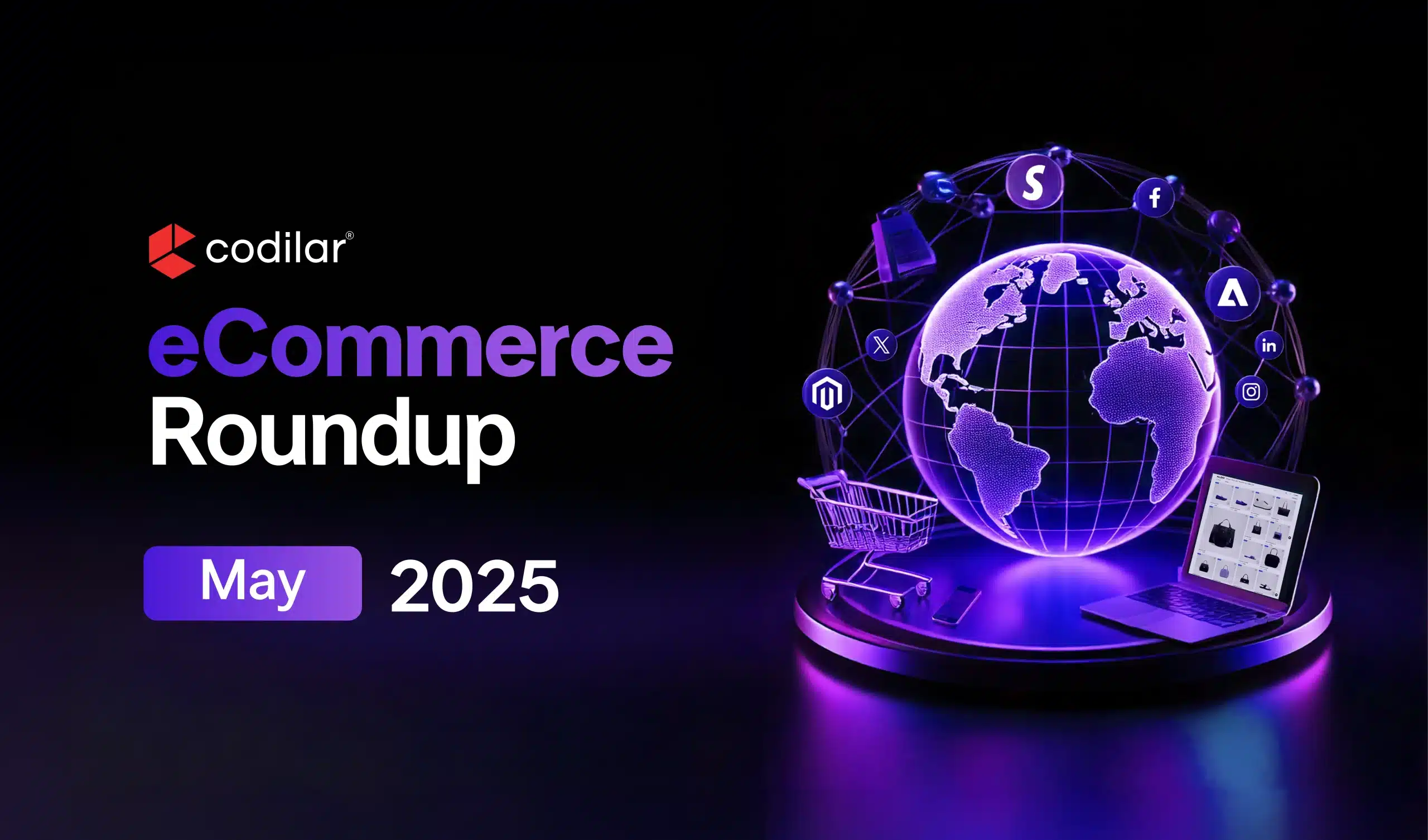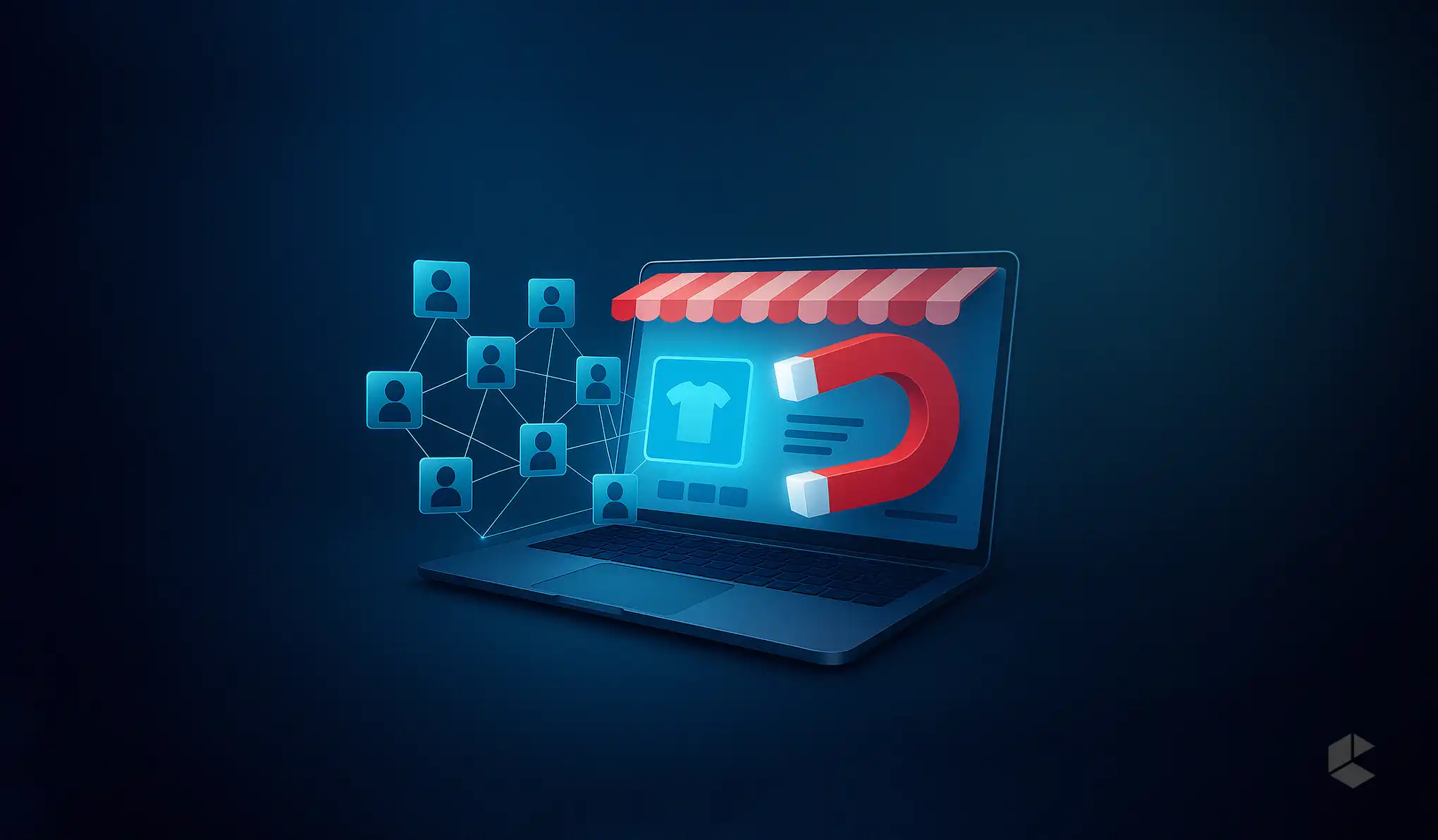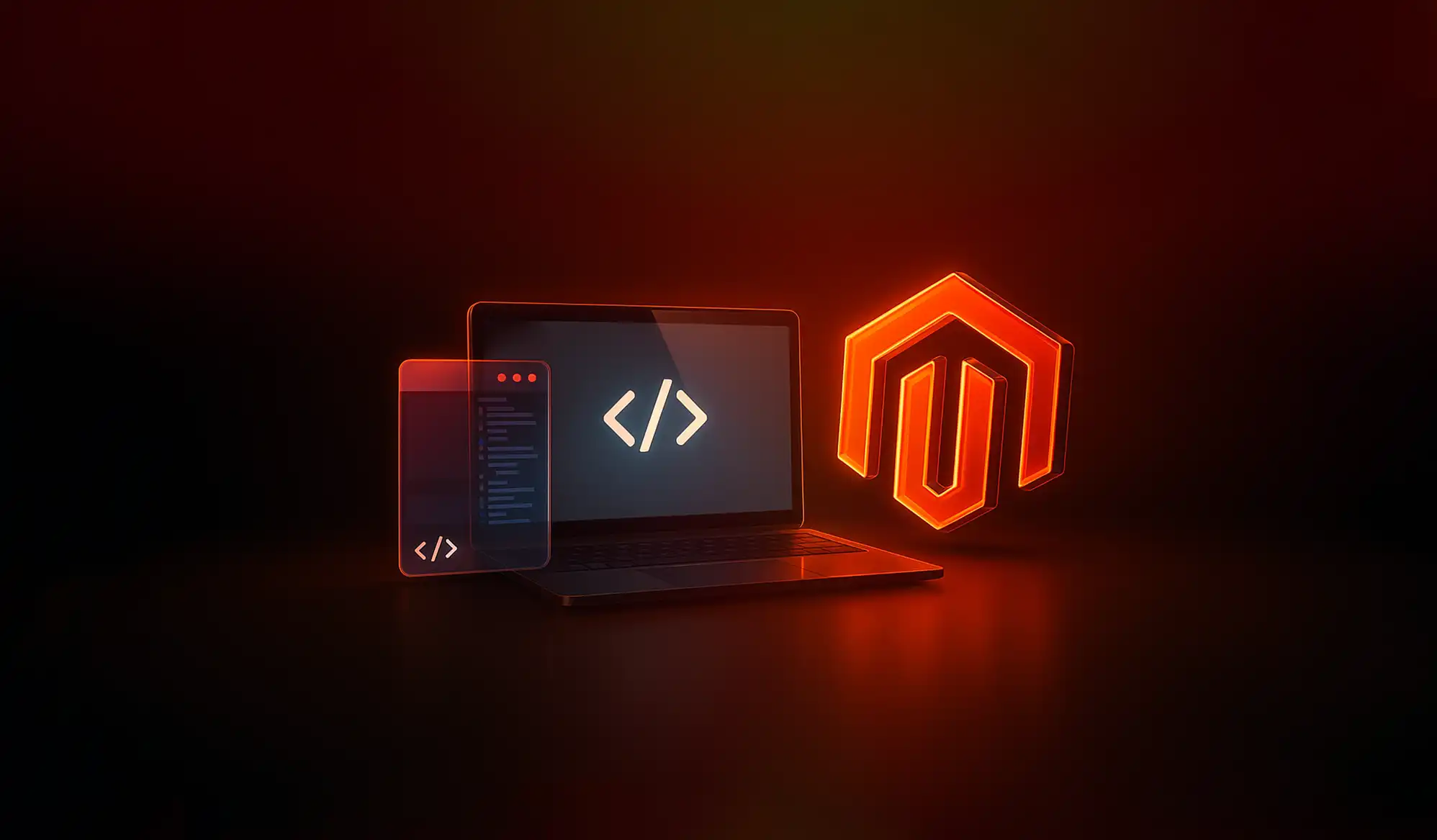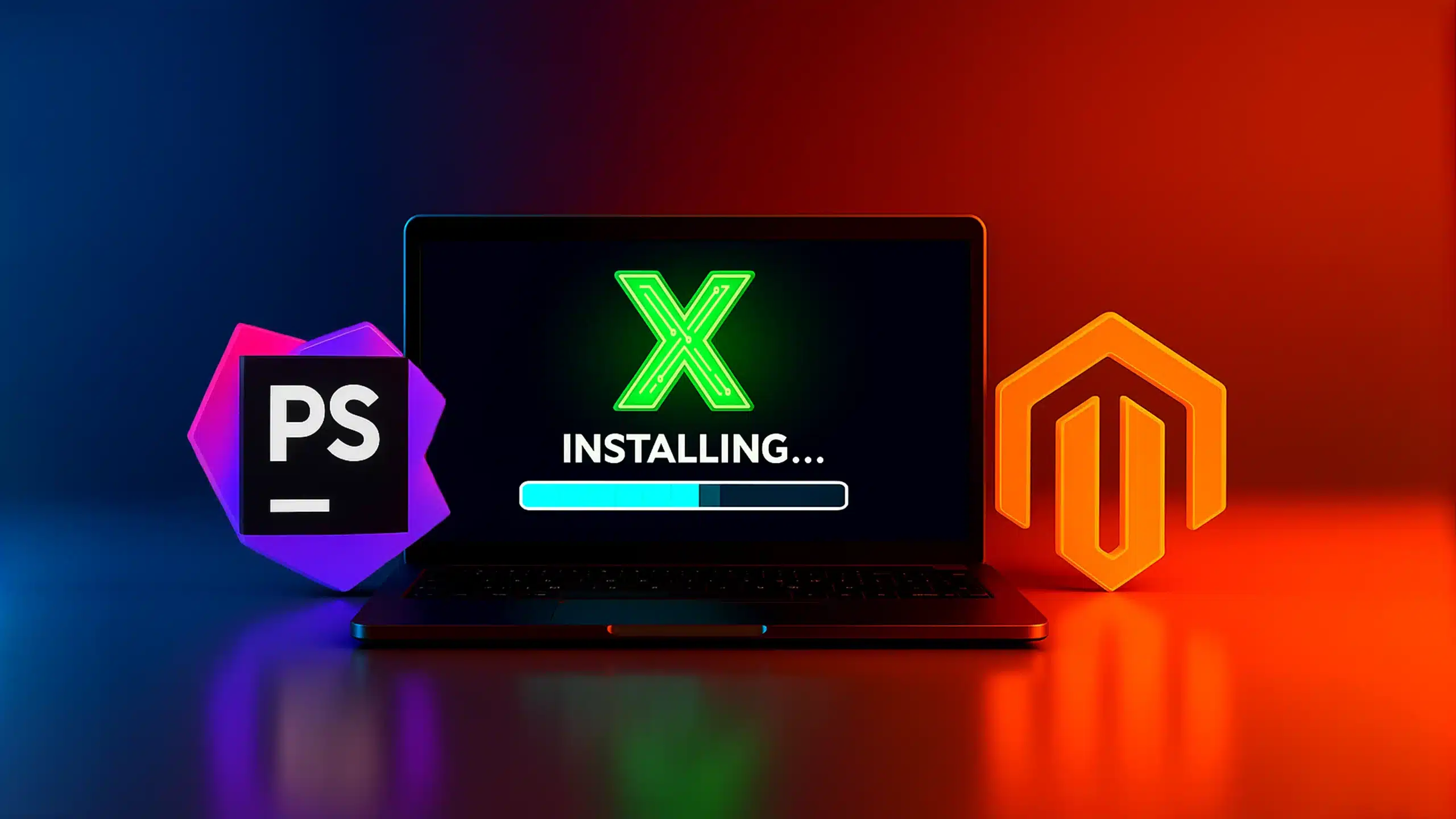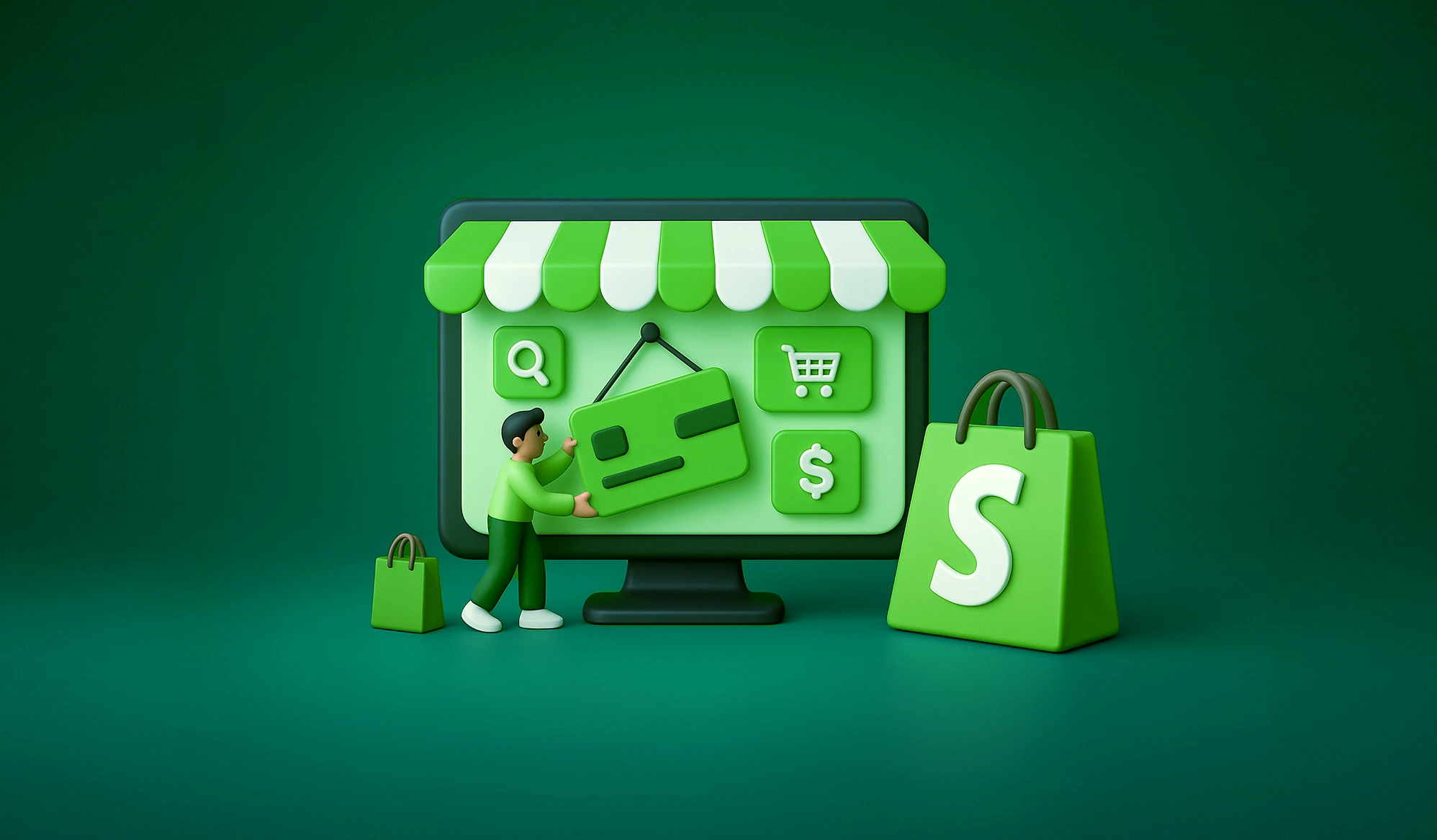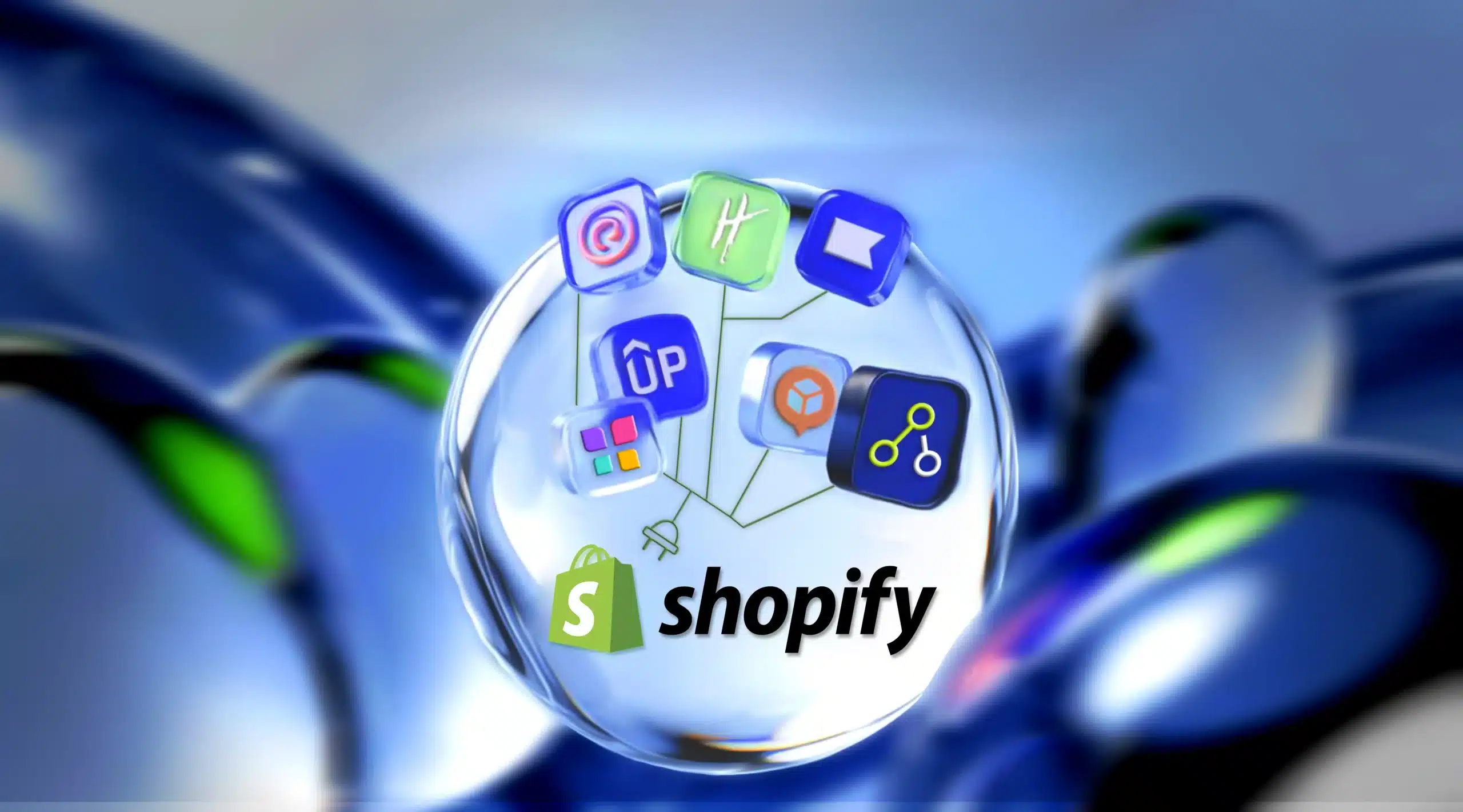Key Takeaways
- A sluggish Shopify site equals lost sales, pure and simple.
- Use an efficient, light theme such as Dawn or custom-optimized OS 2.0 themes.
- Compress images and convert them to WebP format for quicker loading.
- Remove unused apps and regularly audit third-party scripts.
- Lazy load images and videos below the fold to accelerate first page load.
- Minify inline JavaScript and CSS whenever feasible.
- Take advantage of Shopify’s built-in CDN and caching infrastructure.
- Minimize excessive use of homepage sliders, carousels, and animations.
When it comes to online shopping, speed isn’t just a bonus, it’s essential in 2025. A slowly loading Shopify shop is nothing short of a cashier queue in a retail store. People exit, carts are abandoned, and sales quietly fall through your fingers.
Research indicates that about 70% of customers report that page speed affects what they buy. Google has revealed that the bounce rate increases every second it takes for a page to load.
What are some techniques for making Shopify stores even faster?
You’re in for a treat. Here in this exhaustive guide, we’re going in-depth on all aspects of Shopify performance optimization, ranging from Shopify native tools through code best practices, theme selection, and bleeding-edge tips for improving your Core Web Vitals.
Why Shopify Speed is Important
A one-second delay in page response can lead to a 7% loss in conversions. That doesn’t sound significant at first, but if your Shopify site is making $10,000 in sales in a day, that is more than $250,000 in lost sales in a year.
Page speed impacts three main aspects:
- Customer Experience: Consumers crave rapid, seamless buying. The moment your shop buffers, they depart.
- Conversions: It’s simple, really – the faster your page is, the better conversions you have, thanks to a better user experience.
- SEO: Google’s Core Web Vitals are now a part of its ranking system. The quicker a site loads, the more organic visibility it receives.
Measuring Your Store Speed
Before you even start optimizing your store, you must first know where you stand now. Doing speed optimization with no data, just for the sake of it, is like throwing stones in the dark.
Shopify Speed Report
Shopify offers an in-built speed report under Online Store > Themes > View Report. The report relies on Google Lighthouse metrics and compares the speed of your store against similar stores in your niche.
Google PageSpeed Insights
This is your go-to for in-depth Core Web Vitals data. You can see metrics such as Largest Contentful Paint (LCP), Time to Interactive (TTI), and Cumulative Layout Shift (CLS). It even lets you know what is holding back your store and what you need to do about it.
GTmetrix
GTmetrix not only displays speed metrics but also grades your site structure. It also indicates layout shifts, render-blocking assets, and JavaScript delay times. You can even choose server locations in order to see how quickly your shop loads in other countries.
Pingdom Website Speed Test
Pingdom is perfect for ongoing monitoring. It lets you know how many requests are being made, the load time, and the size of your pages. You are able to use it for benchmarking changes both before and after optimizations.
BrowserStack SpeedLab
This one is an absolute gem. It checks out your Shopify site on actual devices and browsers. Should your mobile grades really differ significantly from desktop, then that can help you diagnose what’s missing.
You should not just rely on one tool. Use a combination of these tools for an accurate diagnosis.
Select a Lightweight Shopify Theme
Not all Shopify themes are equal. Some of them are speed-optimized, while some have unnecessary animations, heavy JavaScript usage, and bulky images.
Go with Online Store 2.0 Themes
Shopify OS 2.0 themes, such as Dawn, are designed for performance. They are app block-supported, have modular code, and are cleaner and lighter compared to previous themes.
Steer Clear of Fancy
Themes that have fully extended sliders, parallax scrolling, and 20 different custom fonts may be nice for your eyes, but they are load time killers. Prioritize function, experience, and practicality more than anything.
Test Before You Commit
Preview a new theme and test it in PageSpeed Insights or GTmetrix. Find a theme that loads under two seconds and that has the minimum render-blocking resources.
Improve Images in the Right Way
Images tend to be one of the biggest reasons for page bloat. Here are a few tips on how to make your images crisp while not hurting speed.
Resize Before Uploading
Do not upload 3000×2000 images that show only in 800×600. Compress and resize them in Photoshop, Canva, or TinyPNG prior to uploading to Shopify.
Compress Everything
Even resized images can have heavy files. Compress them using tools such as TinyPNG, ImageOptim, or Shopify apps, including Crush.pics, without compromising on quality.
Use WebP Format
Shopify CDN can also convert images for you into WebP format, which is smaller in size compared to JPEG or PNG. Shopify automatically does it for you once you simply upload images as usual.
Lazy load non-essential images
Load only what users are viewing above the fold. Defer below-the-fold content using either the loading=”lazy” tag or libraries such as LazySizes in JavaScript.
Code and Asset Optimization
Code is the skeleton of your Shopify site. And messy code makes it slower. Here is what you can do about it.
Minify CSS and JavaScript
Minification eliminates comments and unnecessary whitespace and characters from code. Minify code using tools such as CSSNano, UglifyJS, or the Shopify theme editor’s built-in minification.
If you are using third-party developers or themes, examine the code in those. Usually, large style sheets can be streamlined for improved speed.
Combine Files Where Possible
Rather than having 15 separate CSS and JS files, roll them into a few. This minimizes HTTP requests as well as streamlines render time.
Use tools such as Webpack or Gulp if you are familiar with front-end development.
Defer Non-Critical Scripts
Defer non-immediately necessary scripts during page load time, for example, chatbots, analytics tools, or third-party widget scripts. Add the defer or async attributes to your script tags.
Inline Critical CSS
Inline CSS that is necessary for rendering above-the-fold content. This enables the browser to paint that part of the site that users see before external stylesheets are loaded.
This does get a bit technical, but it is worth it. Use tools for Critical CSS generation, such as Critical by Addy Osmani, to make this process automatic.
Apps and Third-Party Scripts
Apps are great, but each app adds code within your store. Some add scripts for every page load, even if not being used. That is equivalent to lugging around a backpack of items that never get used.
Perform an App Audit
Go to your Shopify admin panel and list out all the active apps. Now ask yourself:
- Do I really use this app every week?
- Do I need conversion or experience from it?
- Can it be substituted with a lighter app or native Shopify capabilities?
If it is no, then remove it.
Use Fewer Apps That Offer Multiple Functionalities
Apps such as Vitals or Booster Bundle have 20+ tools in one. Rather than having different apps for popups, reviews, and upsells, use a single all-in-one tool.
This minimizes the amount of external scripts and accelerates page loads.
Remove Leftover App Code
Removing an app does not necessarily delete its code. Some leave residual Liquid files, script tags, and CSS in your theme.
Use Theme Inspector or inspect your theme files directly (theme.liquid, product.liquid, etc.) for any traces.
Consolidate Tracking Using Google Tag Manager
Rather than including individual scripts for Facebook Pixel, Google Analytics, Hotjar, and so forth in separate files, load all of them asynchronously using GTM. This reduces render-blocking and boosts page speed.
Hosting, CDN, and Caching
Breaking the myth – you do not get to choose your own host in Shopify. But that is a good thing.
Shopify Hosting is Already Fast
Shopify hosts your shop on a global network fueled by Fastly and Cloudflare. This means that your content is going to load from the closest edge location to your shopper.
You don’t have to worry about downtime on servers, bandwidth constraints, or scaling problems during sales. Shopify does all that for you.
Shopify CDN is Always On
Your images, scripts, and styles are cached and served through Shopify’s CDN automatically. This minimizes latency and provides customers with faster load times, no matter what continent they are on.
Enabling Browser Caching
Ensure that your theme’s theme.liquid file has its Cache-Control header properly set. Shopify sets long cache times for static assets by default, but can be circumvented by custom code or third-party scripts.
You can check for caching by running your website through sites such as WebPageTest.org and inspecting the response headers.
Use Gzip And Brotli Compression
Shopify compresses assets using Gzip by default, and in certain instances, also Brotli. Smaller payloads and quicker delivery to users’ browsers are what result from this.
However, ensure custom apps or proxy scripts are compressed prior to serving.
Advanced Techniques
If you’ve mastered the fundamentals, it’s time to go professional. These are expert techniques that can make all the difference.
Implement Preload, Preconnect, and Prefetch
- Use rel=”preconnect” on fonts and third-party domains. These enable the browser to make connections in advance.
- Use rel=”preload” for hero images or fonts that need to be displayed instantly.
- Use rel=”dns-prefetch” for resources that may be required on other pages.
This can cut milliseconds from your load time and enhance LCP.
Make Use of Accelerated Mobile Pages (AMP)
AMP strips pages down to essential elements for mobile viewers. AMP loads virtually instantly on mobile and is cached by Google. To turn your product pages or blog posts into AMP, use apps such as Shop Sheriff or FireAMP.
AMP is controversial within eCommerce because it has design limitations, so test it properly.
Optimize Critical Rendering Path
It includes loading priorities based on what loads first, blocking non-essential resources, and loading above-the-fold content. If JavaScript is heavily being used within a page, break it into modules that load only when necessary.
Performance Maintenance
Speed optimization is not a once-and-done activity. It needs continuous monitoring and optimization.
Conduct Monthly Audits
Create a repeat calendar event for auditing your shop through Google PageSpeed Insights and GTmetrix. Monitor changes in your Core Web Vitals and address regressions.
Monitor App Installations
Whenever you add a new app, check your site before and after using GTmetrix. When performance dramatically decreases, seek out lighter alternatives.
Train Your Team
If you have an images-uploading team or product page managers, ensure they are trained in Shopify best practices for images, image compression, and naming conventions.
Version Control for Theme Files
If your developers or you are modifying the theme in some way, use backup tools or Git for tracking changes. That way, if performance decreases after a modification has been made, it can easily be reversed.
Conclusion
Speed is a silent salesperson. A lightning-fast Shopify store ensures more satisfied customers, increased revenues, and improved visibility in search.
First, prioritize the basics. Leverage Shopify’s native strengths, choose a lightning-quick theme, optimize images, and eliminate code and app bloat. Then advance to more sophisticated methods such as lazy loading, preconnect, AMP, and critical CSS.
And most importantly, keep testing. Because speed optimization isn’t something that you do once. Speed should be an important part of your store’s culture. Hardwire it into your processes, and your Shopify store will thank you every day.
FAQs
There can be a variety of reasons, ranging from oversized, unoptimized images, heavy or poorly-coded third-party apps, oversized JavaScript or CSS files, non-optimized themes, or inattention to implementing lazy loading and cache strategies.